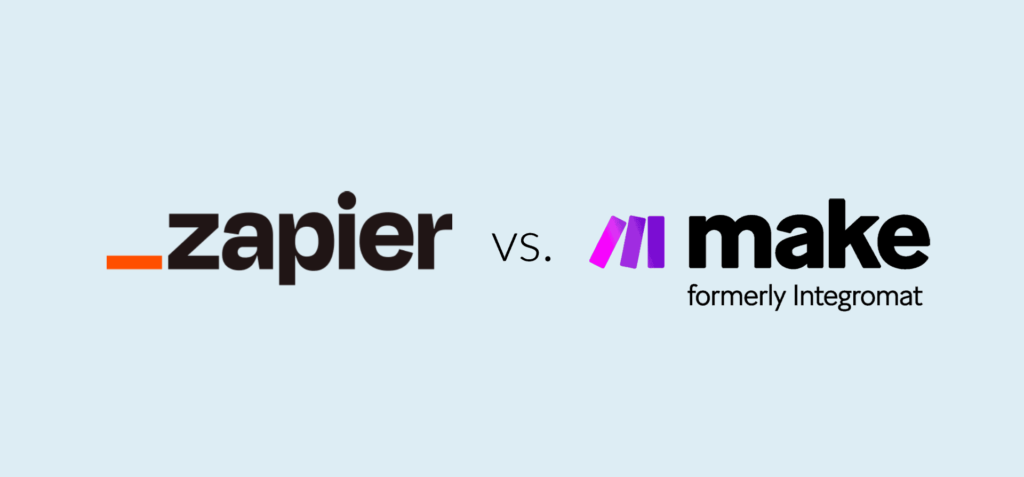In today’s digital workplace, we are drowning in a sea of manual, repetitive tasks. From managing an endless flood of emails and manually entering data into spreadsheets to updating social media and qualifying leads, these small but time-consuming chores drain our productivity and pull our focus away from strategic, high-impact work. But what if you could build a personal digital assistant that handles all of this for you, working 24/7 without ever making a mistake?
This is the promise of workflow automation, and in July 2025, the combination of Zapier and powerful Artificial Intelligence (AI) tools has made it more accessible and potent than ever. By connecting the everyday apps you already use to the advanced intelligence of models like ChatGPT and Claude, you can design custom automations that think, analyze, and act on your behalf. This guide will demystify this powerful duo and provide a step-by-step framework for building your very first AI-powered workflow.
Introduction
Welcome to the future of personal and professional productivity. This guide is designed to take you from a complete beginner to a confident automation builder. We will show you how to use Zapier, the “digital glue” of the internet, to connect your favorite apps to the world’s most advanced AI models. Forget writing code; if you can write a simple sentence, you can automate your work. We will start by covering the fundamental concepts of Zapier, then introduce the AI tools you can integrate, and finally, walk you through creating your first practical, real-world automation from scratch. You will learn how to build a system that not only saves you time but also makes smarter decisions, freeing you up to focus on the work that truly matters.
Section 1: Understanding the Zapier Fundamentals
Before we bring in the AI, it’s essential to understand the simple but powerful building blocks of Zapier. Think of Zapier as a universal translator that allows over 6,000 different web applications (like Gmail, Slack, Google Sheets, Twitter, etc.) to talk to each other.
The Core Components
Every automation you build in Zapier is called a Zap. Each Zap consists of at least two parts: a Trigger and an Action.
- Trigger: This is the specific event that kicks off your automation. It’s the “when this happens…” part of the equation.
- Example: “When I receive a New Email in Gmail.”
- Example: “When a New Row is added to my Google Sheet.”
- Example: “When a New Form is submitted on my website.”
- Action: This is the task that your Zap performs after the trigger event occurs. It’s the “…do this” part of the equation.
- Example: “Then, Send a Channel Message in Slack.”
- Example: “Then, Create a New Card in Trello.”
- Example: “Then, Add a Contact to my Mailchimp list.”
A simple Zap might be: “When I get a new email in Gmail (Trigger), send me a Slack message (Action).”
Multi-Step Zaps
The real power of Zapier is unlocked with Multi-Step Zaps, where a single trigger can set off a whole chain of different actions. This allows you to build sophisticated workflows. For example: “When a customer fills out a form (Trigger), add their details to a spreadsheet (Action 1), send them a personalized email (Action 2), and create a task for a salesperson in your CRM (Action 3).”
Section 2: Your AI Toolkit – Zapier’s Built-in AI & External Giants
Once you understand Triggers and Actions, you can introduce the “brains” of the operation: Artificial Intelligence. This allows your Zaps to go beyond simple data transfer and perform analysis, summarization, and categorization.
- Zapier’s Native AI Tools: Zapier has built its own suite of AI features that are incredibly powerful for managing your automations. These include Zapier Central (a platform for building AI bots that can run your Zaps via natural language commands) and Zapier Tables (an AI-powered spreadsheet that can automatically categorize and enrich data). While powerful, the most common way to start is by connecting to external models.
- The External Powerhouses: The most flexible way to add intelligence to your Zaps is by connecting to the world’s leading AI models. The most popular integrations are:
- OpenAI (ChatGPT): Known for its creative and conversational prowess.
- Anthropic (Claude): Famous for its large context window (for analyzing big documents) and its focus on AI safety.
- Google AI (Gemini): Deeply integrated with the Google ecosystem and great at real-time information.
Connecting to one of these models becomes an “Action” step in your Zap, allowing you to send data from your trigger app to the AI for processing.
Section 3: Your First AI-Powered Zap – A Step-by-Step Walkthrough
Let’s build a practical, powerful Zap that solves a common problem: managing an overflowing inbox.
Goal: Automatically summarize important emails, categorize them, and send the summary to Slack.
Step 1: Set Up the Trigger (The “When”)
- In your Zapier dashboard, click “Create Zap.”
- For the Trigger, search for and select Gmail.
- For the Trigger Event, choose New Labeled Email. This is better than “New Email” because it allows you to first create a label in Gmail called “Process” (or something similar). Now, the Zap will only run on the specific emails you apply this label to, giving you full control.
- Connect your Gmail account and tell Zapier which label to watch.
Step 2: Add the AI Action (The “Thinking”)
- Click the
+button to add the first Action step. - Search for and select your AI tool of choice. Let’s use Anthropic (Claude).
- For the Action Event, choose Send Prompt.
- Now, you’ll write the prompt. This is the most important step. In the “Prompt” field, you’ll tell the AI what to do with the data from the email. Select the “Body Plain” field from the Gmail trigger step to insert the email’s content.
- Sample Prompt:
Act as a highly efficient executive assistant. Please read the following email content carefully. Your task is to provide a concise, one-sentence summary of the main point and then categorize the email's intent. The categories must be one of the following: 'Urgent Action Required', 'Client Inquiry', 'Internal Update', or 'Informational/Spam'.Here is the email content:[Insert Body Plain from Step 1 here]Please format your response ONLY as follows:Summary: [Your one-sentence summary]Category: [The chosen category]
- Sample Prompt:
Step 3: Add a Formatter Step (The “Organizing”)
Claude will respond with text like “Summary: Blah blah blah Category: Client Inquiry”. Before we can use this information, we need to split it into two separate pieces of data.
- Click the
+button to add another step. - Choose the built-in app called Formatter by Zapier.
- For the Action Event, select Text.
- For the Transform option, choose Split Text.
- In the “Input” field, select the “Response” from the Claude step.
- In the “Separator” field, type
Category:. This will split the text into two parts: everything before “Category:” (which is the summary) and everything after it. The Formatter will now output two clean fields we can use.
Step 4: Add the Final Action (The “Doing”)
Now that we have a clean summary and category, we can send them where they need to go.
- Click the
+button to add a final Action. - Search for and select Slack.
- For the Action Event, choose Send Channel Message.
- In the “Message Text” field, you can now compose your message using the outputs from the previous steps.
- Sample Message:
New AI Email Summary! :robot_face:*Category:* [Select the second output from the Formatter step here]*Summary:* [Select the first output from the Formatter step here]
- Sample Message:
- Turn on your Zap!
Congratulations! You have now built a multi-step AI workflow. Every time you apply the “Process” label to an email in Gmail, this Zap will run, get a summary from Claude, and post a neatly formatted message in Slack for you to review.
Section 4: Three More Powerful AI “Recipes” to Try Today
Once you’ve built your first Zap, the possibilities are endless. Here are a few more ideas to get you started:
- Automated Social Media Idea Generator
- Trigger: New item in an RSS feed (e.g., from your favorite industry blog).
- AI Action: Send the article content to ChatGPT with the prompt, “Generate 3 engaging tweet ideas based on this article.”
- Final Action: Add the generated tweet ideas as new rows in a Google Sheet for you to review and schedule.
- AI-Powered Lead Qualification
- Trigger: New submission in a web form (e.g., Typeform, Gravity Forms).
- AI Action: Send the lead’s information (job title, company size, message) to Claude with a prompt to “Score this lead from 1-10 on their potential as a customer based on our ideal profile…”
- Final Action (with Filter): Use a Zapier Filter. If the score is above 7, create a new deal in your CRM (like HubSpot or Salesforce). If not, add them to a “nurture” sequence in Mailchimp.
- Meeting Summary Bot
- Trigger: New audio file added to a specific Google Drive or Dropbox folder (from a recording app like Otter.ai).
- Action: Send the file to a transcription service action within Zapier.
- AI Action: Send the full transcript to ChatGPT with the prompt, “Summarize this meeting transcript and create a bulleted list of all action items and who they were assigned to.”
- Final Action: Email the summary and action items to the meeting attendees.
Popular AI Automation Recipes: A Quick-Reference Table
| Goal | Trigger App | AI Action Prompt | Final Action App(s) |
| Summarize Articles | RSS by Zapier | “Summarize this article into 5 key bullet points.” | Slack, Email |
| Draft Email Replies | Gmail | “Draft a polite ‘no thank you’ response to this sales email.” | Gmail (Create Draft) |
| Categorize Feedback | Typeform | “Analyze the sentiment of this feedback (Positive, Neutral, Negative).” | Google Sheets, Trello |
| Generate Blog Ideas | Slack | “Generate 5 blog post titles based on this conversation thread.” | Asana, Notion |
| Qualify Sales Leads | HubSpot | “Is this company with X employees in the Y industry a good fit for us?” | Slack, Gmail |
Conclusion
Automating your workflow with Zapier and AI is one of the single most impactful skills you can learn in 2025. It’s about more than just saving time; it’s about reclaiming your mental energy for the creative, strategic, and deeply human parts of your job that can never be automated. Start with one simple problem, like the email summarizer we built today. As you see the benefits, you’ll start to see automation opportunities everywhere. By connecting your apps and infusing them with intelligence, you are not just building a workflow; you are building a smarter way to work.